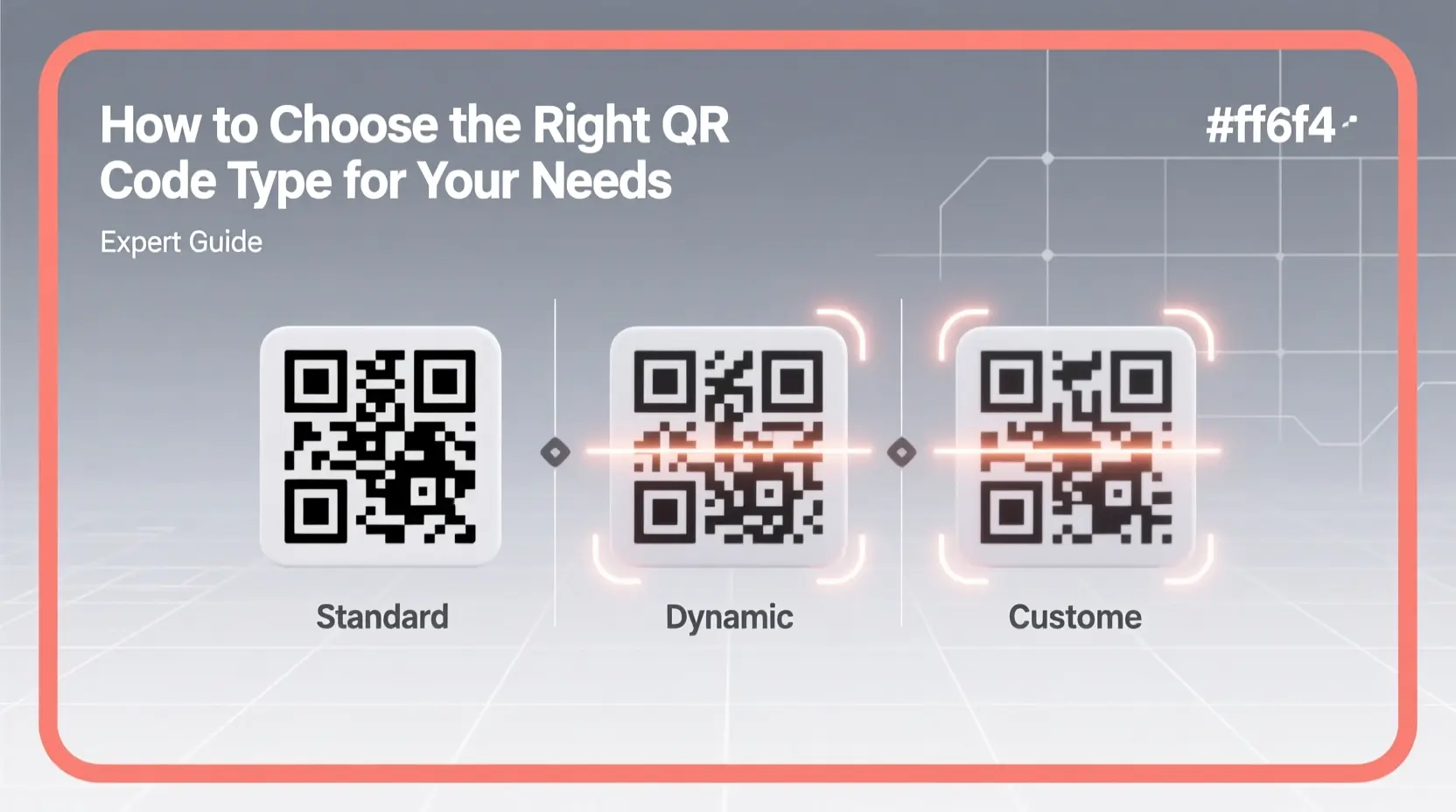How to Choose the Right QR Code Type for Your Needs
Not all QR codes are the same. While they may look similar, the type of data you encode determines how devices interpret and act on them.
Choosing the wrong type can lead to broken experiences: a “WiFi” QR scanned as plain text, or a contact saved without a phone number.
At QRCodeAI.online, we support multiple standardized QR code types—each designed for a specific purpose. Here’s how to pick the right one.
1. URL QR Code
Use when: You want to open a website or web app.
Best for:
- Menus, portfolios, landing pages
- Event registration links
- Social media profiles
✅ Tip: Use a short, clean URL (like
yourbrand.com/menu) for better scannability and trust.
2. WiFi QR Code
Use when: You want guests to connect to your wireless network without typing the password.
How it works:
- Encodes your network name (SSID), password, and security type (WPA, WEP, or open)
- On Android and iOS, scanning prompts an instant “Join Network” option
🔒 Important: The password is embedded securely and never shown in plain text. And since QRCodeAI processes everything in your browser, no one else can access it.
3. vCard QR Code (Contact Card)
Use when: You want someone to save your contact info directly to their phone.
What it includes:
- Full name
- Phone number
- Professional email
- Website or LinkedIn
- Job title (optional)
📲 Result: On scan, the user sees “Add [Name] as a contact?” with one-tap save. Perfect for business cards, resumes, or networking.
4. SMS QR Code
Use when: You want to pre-fill a text message to a specific number.
Example use cases:
- Customer support (“Scan to text us”)
- Event RSVPs
- Feedback collection
💬 The recipient sees a pre-written message ready to send — but can edit it before hitting “Send”.
5. Email QR Code
Use when: You want to open a pre-filled email draft.
Includes:
- Recipient email
- Subject line
- Message body
✉️ Great for support requests, collaboration invites, or newsletter sign-ups.
6. Plain Text QR Code
Use when: You need to share short notes, codes, or instructions (e.g., locker combinations, Wi-Fi names without password).
⚠️ Note: This is the least interactive type — it simply displays text. Use a structured type (like WiFi or vCard) whenever possible.
Why Type Matters
QR codes use standardized data formats (called “URI schemes”). If you encode WiFi credentials as plain text, a phone won’t recognize it as a network invite — it will just show the password as a string.
By choosing the correct type, you ensure:
- ✅ Native device support (iOS, Android, etc.)
- ✅ One-tap actions (connect, save, message)
- ✅ No manual copying or errors
How to Create the Right QR Code
With QRCodeAI.online:
- Select the data type that matches your goal (e.g., “WiFi Network”)
- Fill in the required fields — the tool auto-formats the data correctly
- Customize design (optional)
- Use the built-in scanner to test it instantly
- Download as PNG or SVG
🛡️ All processing happens locally in your browser. No data is sent to servers. Ever.
Final Tip: When in Doubt, Test!
Before printing or sharing:
- Scan your QR code with multiple devices (iPhone, Android)
- Verify the action is what you expected (e.g., “Join Network” not “Open in Browser”)
With the right type, your QR code becomes more than a link — it’s an instant action.