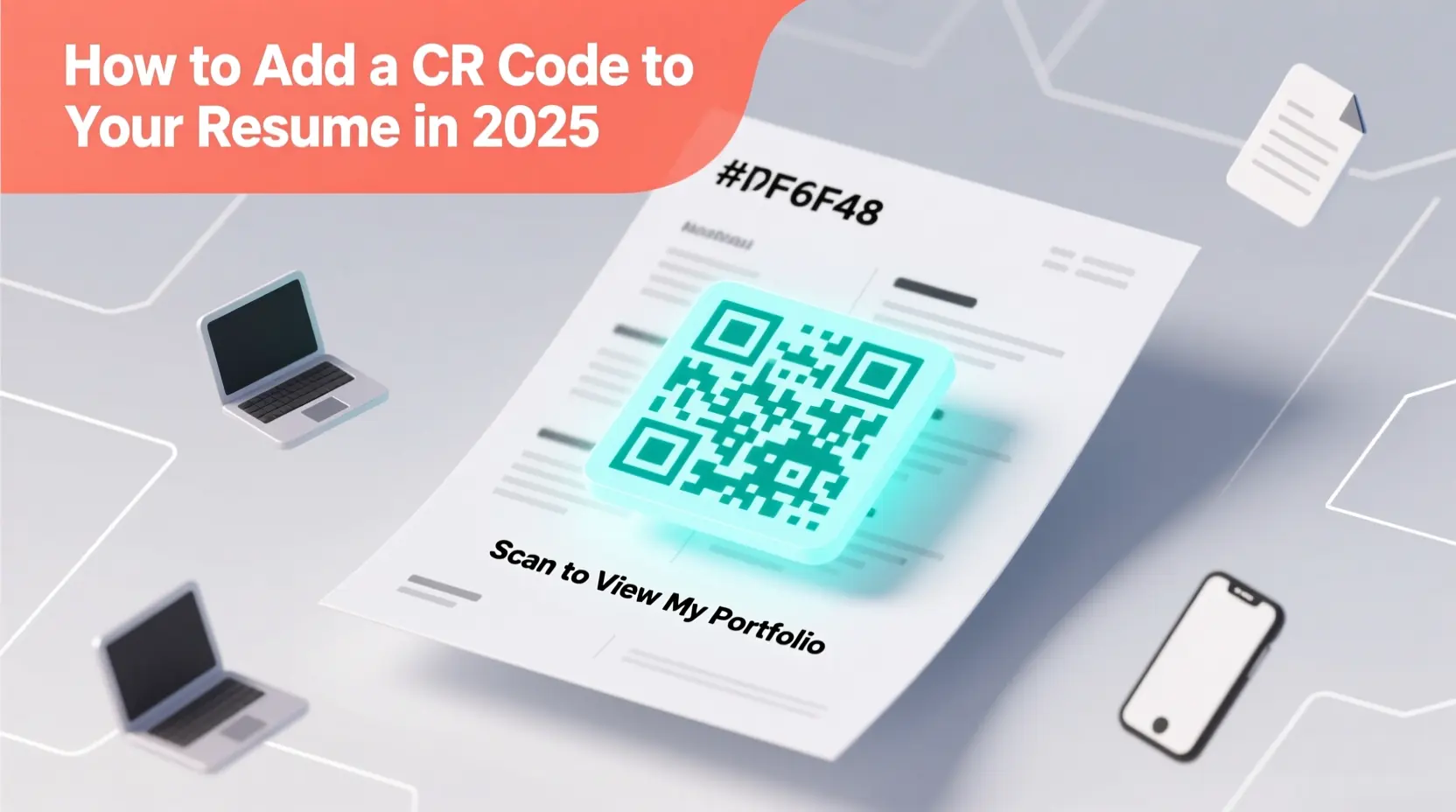How to Add a QR Code to Your Resume in 2025 (And Why Recruiters Love It)
In a competitive job market, small details make big impressions. One smart move? Adding a QR code to your resume that lets recruiters save your contact info with a single scan.
Unlike sharing your phone number or email in plain text, a vCard QR code is:
- ✅ Professional — no typos or missed digits
- ✅ Private — your info is only shared when scanned
- ✅ Instant — saves directly to their phone’s contact list
- ✅ Memorable — shows you’re tech-savvy and organized
And with QRCodeAI.online, you can create one for free, in seconds, with zero sign-up.
Why Recruiters Prefer QR Codes on Resumes
- Saves time: No manual entry during busy hiring seasons
- Reduces errors: No mistyped emails or swapped digits
- Encourages action: Makes it effortless to follow up
- Works offline: Scannable even at career fairs with poor signal
📌 A 2024 LinkedIn survey found that 68% of recruiters are more likely to contact candidates whose resumes include a scannable contact QR code.
Step-by-Step: Create Your Resume QR Code
- Go to QRCodeAI.online
- Select “Contact Card (vCard)”
- Fill in:
- Full name
- Phone number
- Professional email
- LinkedIn URL (optional)
- Job title (e.g., “Frontend Developer”)
- (Optional) Customize with your personal brand color (
#ff6f48looks great!) - Click Download as PNG (for print) or SVG (for digital resumes)
🔒 Your data never leaves your browser. We don’t store it. Ever.
Where to Place It on Your Resume
- Top-right corner (next to your name)
- Below your contact info
- On the header of your PDF resume
- On printed business cards handed alongside your resume
🖨️ Pro Tip: Test your printed QR code with your phone before mass printing!
What Happens When Someone Scans It?
On iPhone or Android, they’ll see a prompt:
“Add [Your Name] as a contact?”
With one tap, your full details are saved — including phone, email, and LinkedIn — ready for the recruiter to call or email you.
Bonus: Use It Beyond Your Resume
- LinkedIn banner: Add a QR code that links to your full portfolio
- Portfolio website: Place it in the footer for easy contact
- Conference name tags: Stand out at networking events
- Email signature: Let clients save your info after a meeting
Create Your Professional vCard QR Code Now
👉 Generate Your Free Resume QR Code
No registration. No tracking. No cost.
Just a smarter way to share your professional identity — in 2025 and beyond.