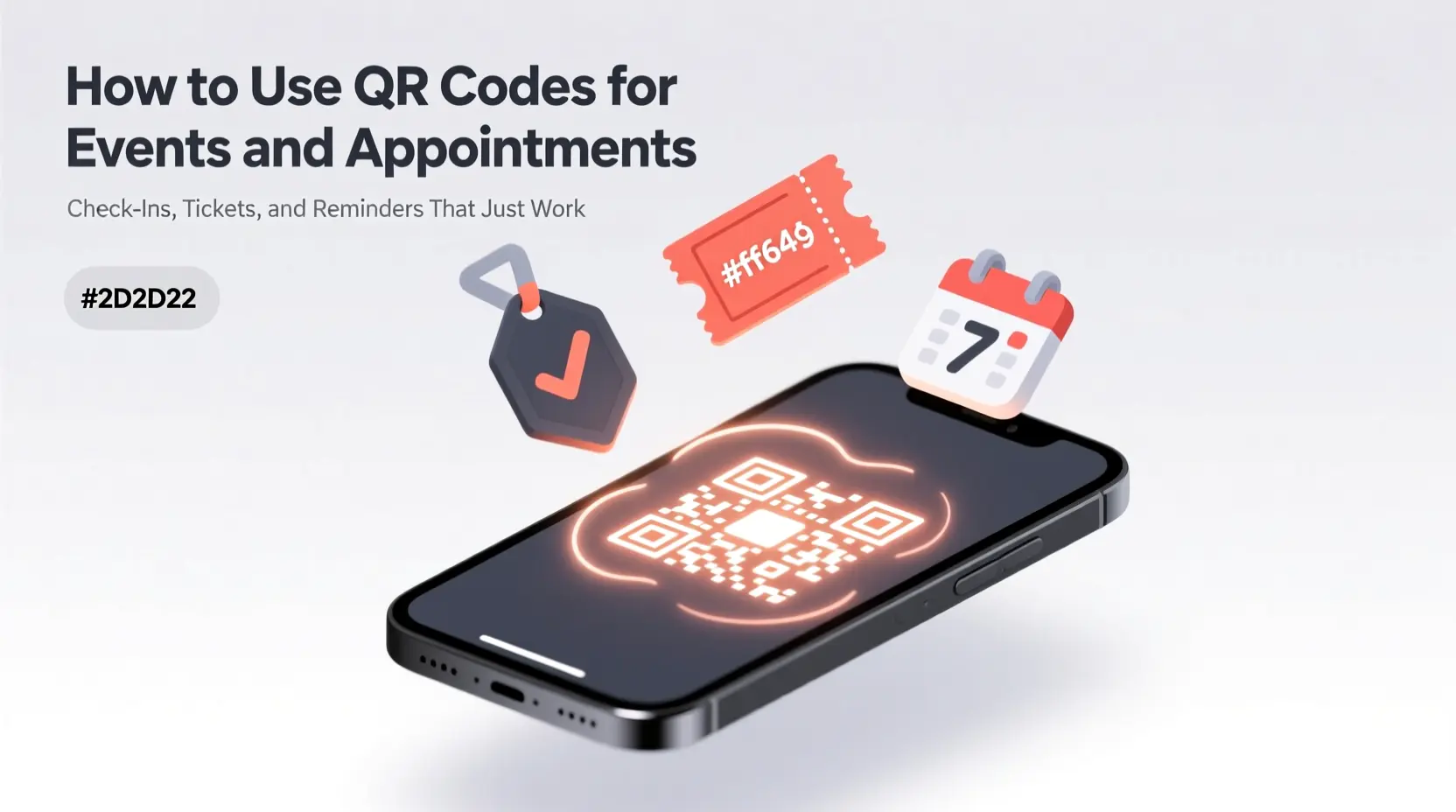How to Use QR Codes for Events and Appointments: Check-Ins, Tickets, and Reminders That Just Work
Whether you’re hosting a workshop, scheduling client meetings, or running a school fair, QR codes simplify event management — without apps, logins, or hidden costs.
At QRCodeAI.online, our static event QR codes let you:
- Generate unique tickets for attendees
- Enable fast, contactless check-in
- Send appointment reminders that work offline
All 100% private, free, and with no sign-up required.
This guide shows you how to use them effectively — from setup to execution.
What Is an Event QR Code?
An event QR code encodes calendar data (.ics format) or a simple URL — but the real power comes in how you use it:
| Type | Use Case | Action on Scan |
|---|---|---|
| Calendar Invite (.ics) | Send event reminders | “Add to Calendar” prompt (iOS/Android) |
| Unique Ticket QR | Conference, workshop, class | Scan to verify & mark as “checked in” |
| Check-In Station QR | At venue entrance | Opens attendee list or check-in form |
📅 Alt text for calendar screenshot: "iPhone showing 'Add Workshop on Nov 15' prompt after scanning an event QR code"
🔗 Related: How to Choose the Right QR Code Type for Your Needs
3 Practical Ways to Use Event QR Codes
1. Digital Event Tickets (No App Needed)
Instead of PDF tickets, email each attendee a unique QR code (e.g., ticket-john-doe.png).
At the door:
- Volunteers use their phone (or tablet) to scan with QRCodeAI’s browser scanner
- No internet? Works offline — data is static
- Mark as “checked in” manually (e.g., checkmark on a printed list)
✅ Pro Tip: Add the attendee’s name below the QR code for quick visual ID.
🔗 Related: How to Test Your QR Code Before Printing — Essential for event-day reliability.
2. One-Click Calendar Invites
Use the “Event” data type to generate a QR code that adds the event directly to the user’s calendar.
Include:
- Title (e.g., “Free QR Workshop”)
- Date & time (with timezone!)
- Location (address or link)
- Description (agenda, what to bring)
- URL (registration page, Zoom link)
📲 When scanned:
→ iPhone: “Add to Calendar?”
→ Android: Opens Google Calendar with pre-filled event
🔗 Related: The Complete Guide to QR Code Formats — How .ics encoding works.
3. Appointment Reminders for Professionals
Doctors, consultants, and tutors can embed a QR code in confirmation emails:
“Scan to add your appointment to your calendar — and get directions to our office.”
Combine with:
- A URL QR to Google Maps
- A Phone QR for last-minute calls
- A vCard QR to save contact info
🛡️ Privacy Advantage: Unlike calendar links that redirect through third-party tools (Calendly, etc.), static QR codes never log who added the event.
🔗 Related: vCard QR Code Complete Guide
Step-by-Step: Create an Event QR Code
- Go to QRCodeAI.online
- Select “Event” under Data Type
- Fill in:
- Summary: Event name
- Start/End: Date & time (use 24h format to avoid AM/PM errors)
- Location: Full address or URL
- Description: Agenda, notes, dress code
- (Optional) Customize color (
#ff6f48for branding) - Use the built-in scanner to test
- Download as PNG (for email/print) or SVG (for digital displays)
⚠️ Critical: Always include timezone (e.g.,
America/New_York) — otherwise, attendees in other zones see wrong times.
Common Pitfalls — And How to Avoid Them
| Mistake | Consequence | Fix |
|---|---|---|
| Skipping timezone | Attendees show up at wrong time | Always set timezone in generator |
| Using URL instead of Event type | Opens browser, not calendar | Use “Event” type for .ics |
| Low-res print on badges | Fails at check-in | Export ≥300 DPI PNG; test physical copy |
| No backup plan | Scanner fails on event day | Print a short URL as fallback (e.g., qrcodeai.online/e/abc) |
🔗 Related: Why Static QR Codes Are Better for Business — Reliability matters most on event day.
Real-World Examples
- School Open House: QR on flyer → adds event + opens map to campus
- Medical Clinic: QR in SMS reminder → adds appointment + dials office if late
- Tech Meetup: Unique QR per ticket → scan at door for fast entry
- Wedding: QR on invitation → adds ceremony & reception to calendar
💡 Bonus: Place a WiFi QR code at the venue so guests can connect and access digital programs.
🔗 Related: WiFi QR Code for iPhone & Android
Final Thought
Event QR codes turn chaos into calm.
They replace paper lists, typing errors, and no-shows with one scan, one action, one result.
And with a tool that respects your privacy and your attendees’ time, the experience is as smooth as it is secure.
✅ Ready to Simplify Your Next Event?
👉 Create Your Free Event QR Code Now
- ✅ No sign-up. Ever.
- ✅ Works offline on any phone
- ✅ Download as PNG or SVG
- ✅ 100% private — no tracking, no servers
Plan smarter. Execute smoother.
📌 Explore more: